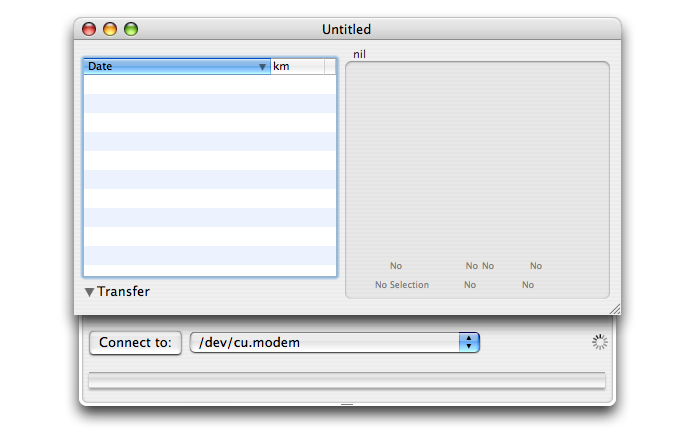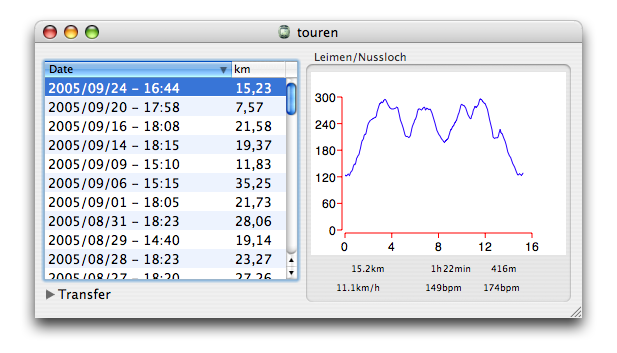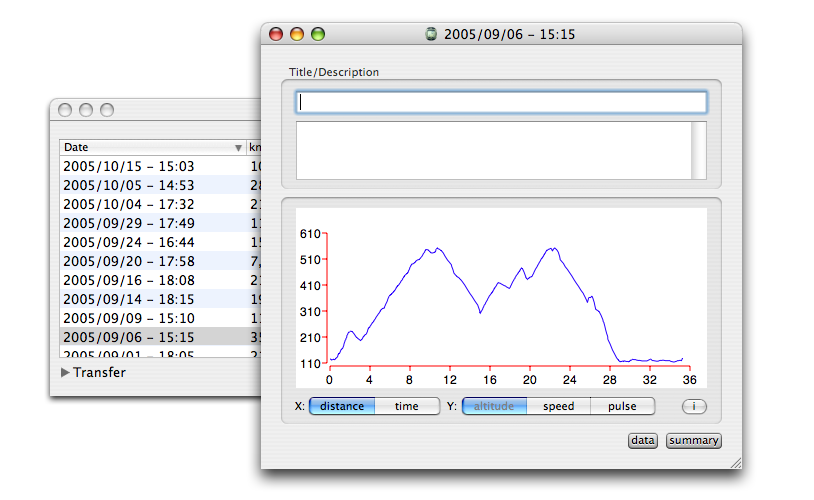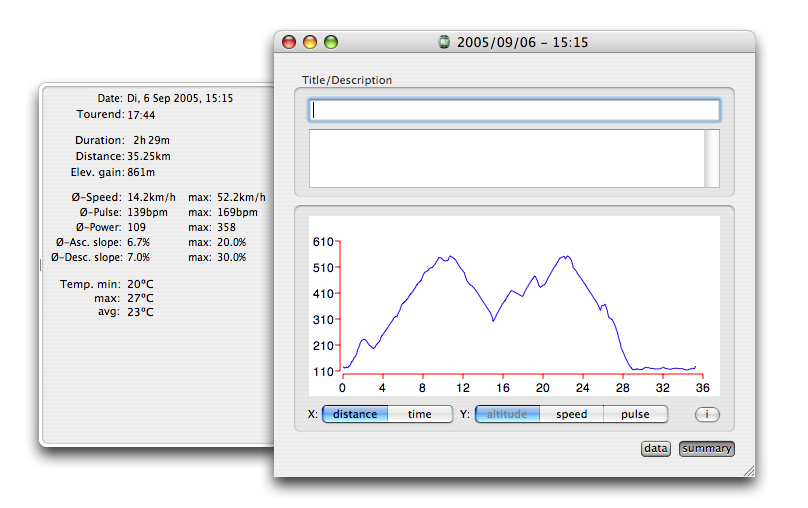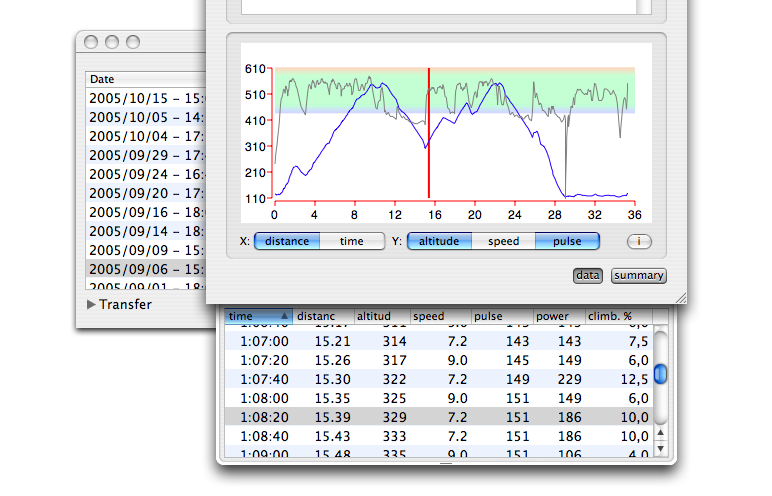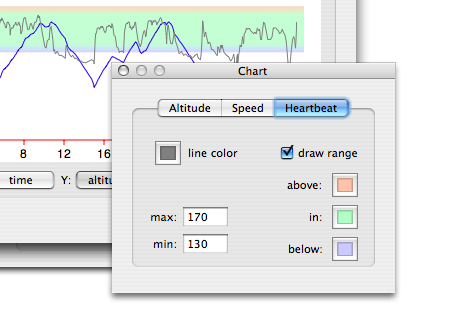Hac4OSX
Application to download and analyze the data of a CicloSport Hac4 bicycle computer.
Introduction
Hac4OSX is a simple yet useful application to transfer and analyse the tour data from a Hac4. Right now it does not have all the bells and whistles you can imagine, but is rather focused on being easy to use. More features may be added in future versions depending on the feedback from users. So don't be shy and drop us a
line ;).
Features
- Data transfer from Hac4 using the serial interface. (fig. #1)
- Data import from "raw" data e.g. saved on a PC.
- Preview of each tour. (fig. #2)
- Graph of either altitude, pulse or speed. (fig. #3)
- Sortable data table. (fig. #5)
- Clickable indicator for the graph. (fig. #5)
Instructions
On the first start the application looks quite empty (fig. #1) .
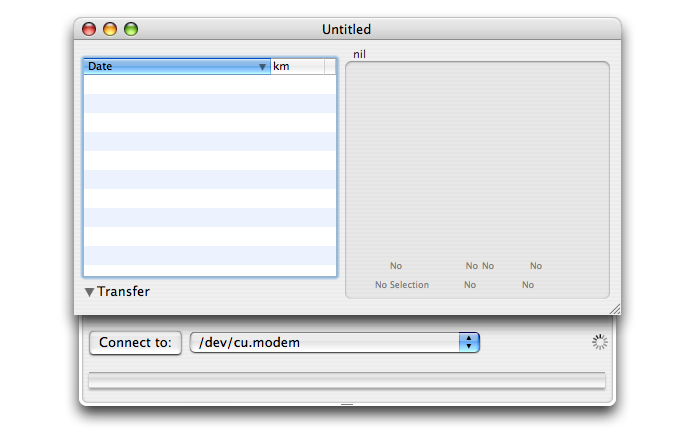
|
|
#1: Application right after start
|
But don't worry this will change pretty soon as data is beeing transferred from a Hac4 or imported from a raw data file.
Transfer data
To transfer data from your Hac4 follow these steps:
- Connect your Hac4 to the Mac.
- Start Hac4OSX. If no data is present, the connect drawer will already be open. If it's not, then just click on the small triangle next to 'Transfer'.
- Choose the interface the Hac4 is connected to from the listbox.
- Click on the 'Connect to' button.
- Start the transfer on the Hac4.
Once the transfer is finished you will see all
new tours in the tour table.
Import data
To import data from a raw data file (such as a .dat file from Ciclosports' Hactronic) choose 'Import' from the File menu. As with the transfer only new tours will be added.
The main window
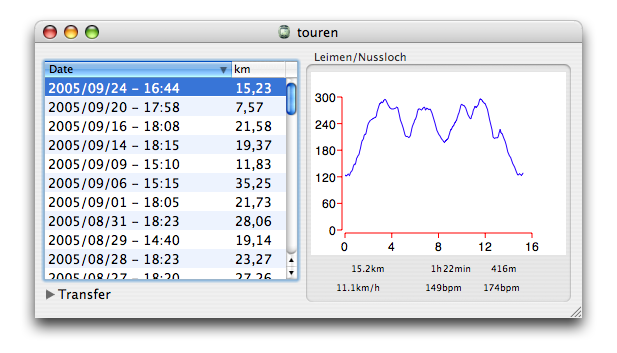
|
|
#2: Mainwindow with data
|
Sorted by the date you see the individual tours in the table on the left. To the right you see a preview of the altitude graph with the tour title above the graph and the main figures of the tour below
(fig. #2).
- By double-clicking on the date you can edit the date of the tour.
- Choosing Window -> Tourinfo brings up the detailed view of the selected tour.
- Choosing Edit -> Remove removes a tour from the table. The tour is not deleted.
- Choosing Edit -> Show removed lets you select if you want to see removed tours or not.
Tourinfo
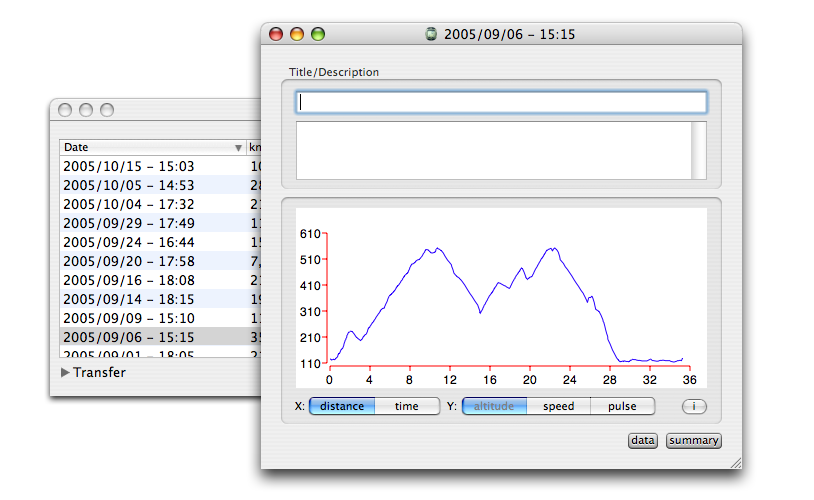
|
|
#3: Tourinfo
|
The Tourinfo window
(fig. #3) is a more detailed view of your tour. You can enter a tour title, a description and investigate the tour using a larger chart. It is possible to choose from altitude, speed and pulse for the y-axis and select either distance or time for the x-axis.
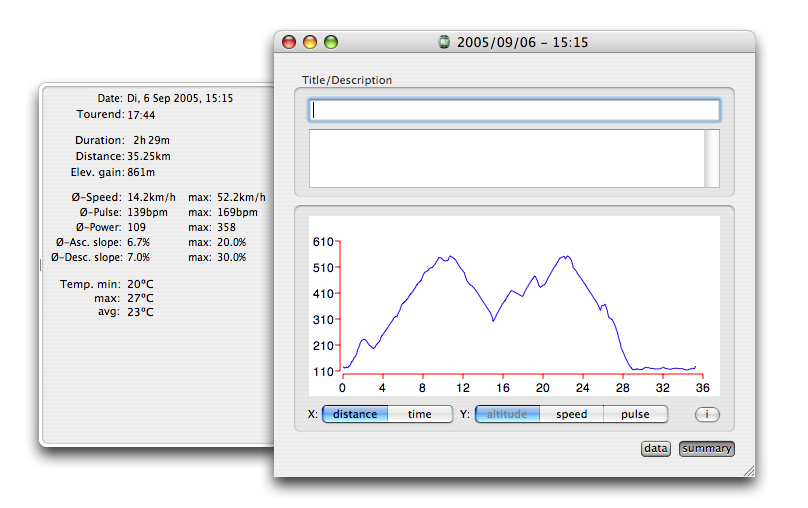
|
|
#4: Toursummary
|
The summary button toggles the access to the summary drawer
(fig. #4), which shows an overview derived from the tour data such as averages and maximums for speed, pulse and power.
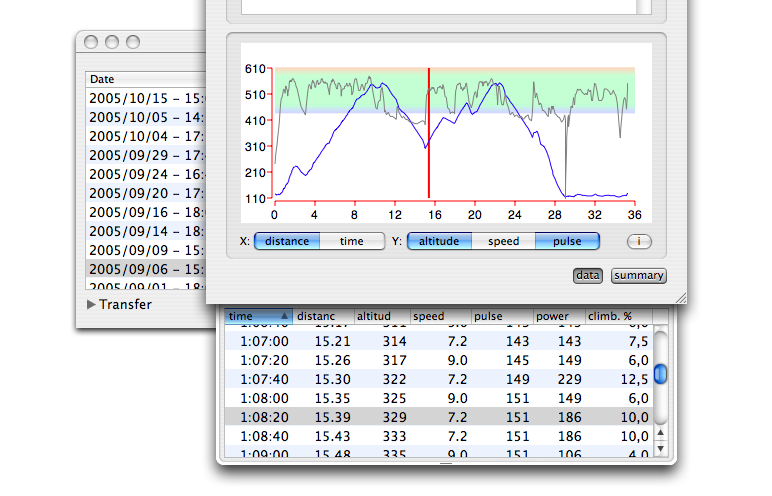
|
|
#5: The data table
|
Pressing the data button opens a drawer with a table of the recorded data
(fig. #5). The table can be sorted by clicking on the header column. Clicking on the row moves the red indicator in the chart accordingly. You can also click in the chart to move the indicator. Then the correct row in the table will be highlighted.
This can be used to easily find out the key points in a tour. Say you want to find where the steepest parts of your tour were. Just click on climb. % to sort the table with the steepest parts first. Then select the subsequent rows in the table and the indicator will show the steepest parts in the chart.
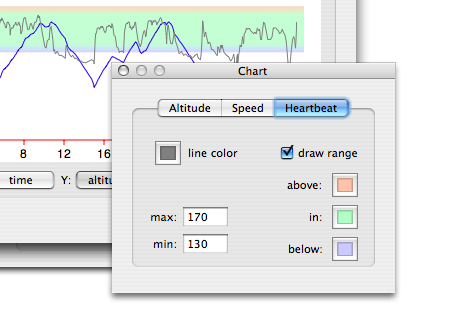
|
|
#6: Chartinspector
|
Using the chartinspector
(fig. #6) you can change the setting for the chart. To launch the chartinspector press the button with the 'i' on it.
Download
| Version | Info | Date |
| Beta 10 |
- Chart-settings are now in the main preferences
- Bugfix: Export chart size could not be set arbitrary
- Average moving speed to statistic added
- Y-Axis scaling may be set manually
In case of any problems please try deleting the preferences file
|
09/24/2006 |
| Beta 9 |
- BUGFIX: Load/Save of data
Attention: Data previously saved with Beta 8 can be converted to the correct Beta 9 format using
this application.
- Export of chart image as JPEG added
- Correction of feedback email address
- Elevation gain display is now also in feet (when miles/feet is selected)
- BUGFIX: Wrong display of altitudes below 0 in chart
|
05/30/2006 |
Beta 8 |
- Bugfix: Adding of tours after import/transfer is working again.
- First Universal Binary release.
|
04/16/2006 |
Beta 7 |
- Miles for distance and speed
- German translation for statistics
- Cadence can now be viewed in data table
|
03/07/2006 |
Beta 6 |
- New language: italien
- Trainingstatistics (currently only in the english version)
- Automatic update check added. Look in the preferences.
|
03/05/2006 |
Beta 5 |
- Alternate transfer setting in preferences. Helps sometimes if the data transfer is not working.
- When shown, removed tours are displayed in gray.
- Raw data file is now written, even if the transfer is aborted.
- Menu entry for feedback added.
- Removed tours can now be revealed again.
|
01/01/2006 |
| Beta 4 |
- Fix for broken title/description functionality.
|
12/09/2005 |
| Beta 3 |
- Scaling of the altitude axis now starts at the minimum recorded value instead of 0.
- Altitude, speed, pulse can now be displayed all in one chart.
|
12/06/2005 |
| Beta 2 |
- Autoupdater added.
- Prefs for saving raw data added.
|
11/06/2005 |
| Beta 1 |
- First public beta release
|
Installation
System requirements: At least OS X 10.4 and a Hac4
- Open (double-click) the Hac4OSX.dmg file
- Drag the containing Hac4OSX application to a location of your choice
- Start the application by double-clicking the icon
- Attention: If you are using the Hac4 USB interface you have to install the proper drivers first. See the
links section.
Links
| Ciclosport | The makers of the Hac4 and more. |
| ftdichip | MacOSX driver for the Hac4 USB interface. |
| bikeXperience | A Java based application for analysing Hac4 data. |
| AMSerialPort | A Cocoa based class to simplify serial data transfer on Mac OS X. |
FAQs
| How do I save transfered raw data? |
In the preferences enable "Save raw data after transfer in home directory". |
| Does the HAC4 USB interface work? |
Yes. I have not tested it myself, though. You may find the correct driver on the FTDI homepage. |
| I use the Keyspan USB-Serial Interface. Does it work? |
Yes. I use the USA-19HS interface myself. OSX (also Intel) drivers are on the Keyspan homepage. |